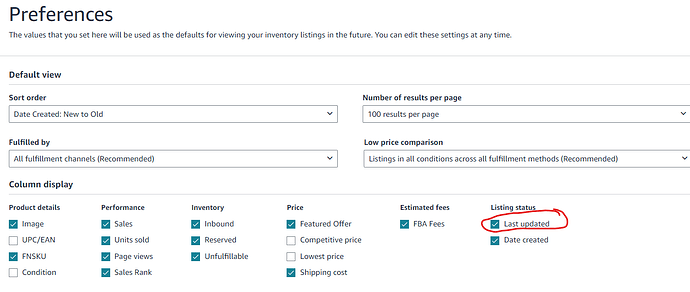I went to do my normal monthly cleanup of deleting listings for books that some more than 90 days ago (I like to leave it that long in case of returns). in the old Manage Inventory, this was simple; I sorted by the date, and could see when any book sold. But the new Manage Inventory page allows me to sort by “Last Updated”, which seems to be when it sold, but the only dates that show appear to be the date that the listing was created, not when it sold/became inactive.
Has anyone figured out how to tell from this page when an item sold out?
Under the Manage Inventory tab, change the Listing Status from Active to Inactive.
Then click on Last Updated over at the left-hand side. That should bring up the most recent sales, newest to oldest.
Yes, that’s what I did. But no indication of WHEN it sold. I want to delete the old stuff, but I prefer to not delete listings that might still get a return.
I guess I could just delete the last page or so, but that’s rather inexact.
My Inactive listings show up starting with the most recently sold, next most recent, etc.
But do you have an actual date of when it went inactive? Or just relative positions?
The only date that I see is the date that it was created.
Yes. It matches up with the date sold.
Do you have both of those dates? :
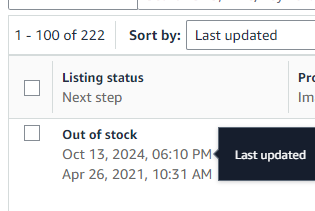
If not, then you need to go to “Preference”:
and check the box circled below:
Thank You! That’s exactly what I needed.
Not sure why I didn’t find it earlier; perhaps because the new “improvements” are always less than clear.
(I still hate the new version; much harder to use than the old)
I don’t like the new version either. They have included so many options that we have to do multiple updates to get things the way we want.
I have yet to see an “improved” page that doesn’t require more clicks and/or keystrokes to accomplish something than that old one did.
I think that my efficiency has been cut by 50% or more on some of these pages.