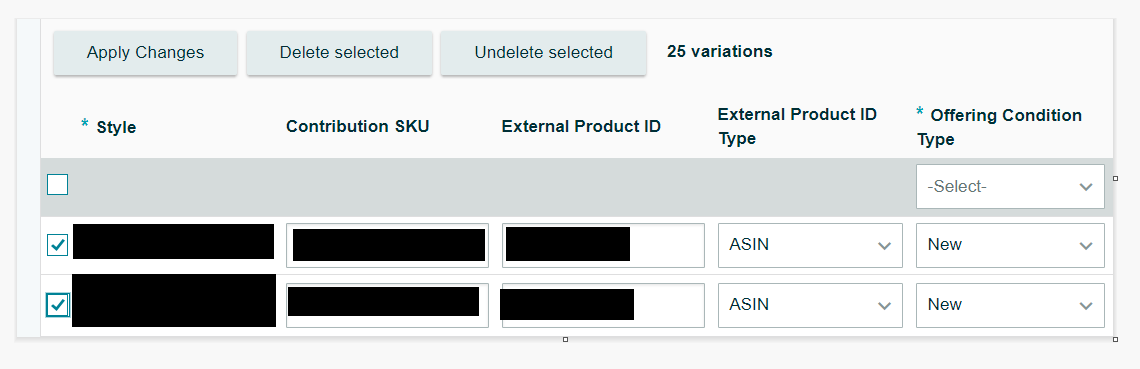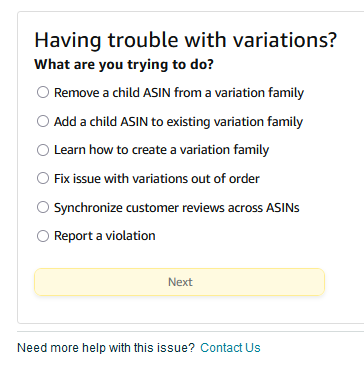At a point where I am at the last step – proofreading for totally missing items.
To tackle this:
Step 1 was to download a category ID report.
Step 2 was to create all parents
Step 3 was to open that category ID report and rename it to something else. Then unhide all the columns and go over to the pink parent child columns and complete those.
Step 4 was to fix errors.
Step 5 was to identify stray children – where I incorrectly assigned children to the wrong parent.
Step 6 is to identify missing children/inventory or items that have been missing all along for one reason or another. I am at that step and will complete that after my trip next week. Whew!
I have about 650 items now organized into 57 variations.
I will say that I didn’t find easy to understand instructions on how to create a parent as in what columns to fill out and learned to ignore some error messages. IF you want to NAME your parent you can do that by using the spreadsheet method. Any automated template doesn’t give you that option.
I started by choosing a pattern and playing with it until I had success. The first parent created was a bunch of Amazon assigned letters…nope if they all look like that I would have to leave my inventory page open to see individual line items and their names. BUT since all of the parents have names where I know what’s in the family I can leave that collapsed.
I like that under the inactive tab I can update inventory available by line item. (Etsy doesn’t do that and it’s a pain to go through periodically).
Fixing errors was the second biggest step. SOME of my items were assigned to the wrong product feed ID. So I actually started there because SOME product feed IDs did not have the choice of SIZE. For example, handmade for me didn’t have simply SIZE. I had to choose PATTERN&SIZE. I had six items that I created as handmade that wandered off over to the marketplace (thank you Amazon) which basically had to be deleted and spreadsheet fixed, reingested with the correct parent information.
I had fireplace mantel scarves land in scarves (like what you put around your neck). Learned that I could get them out by calling them Fireplace Mantel Runners and dropping that they can also be used as curtain valances in the DESCRIPTION. Then the computer liked it.
I still have to go back and double check product feed IDs after I add the missing items. One table runner landed in BEAUTY…still haven’t figured that out. Lampshade, candle, On the flip side Amazon does not have “doily” as a spot under Kitchen Table Linens, so I have to say “Doily or Placemat” all the way down to the 7" round item even though we all know a 7" round doily is NOT nor ever will be a PLACEMAT. But that’s what it took to get ARTIFICIAL INTELLIGENCE to work.
Some of the errors I got confused me. I started with a CATEGORY ID report which is what’s supposed to be in the catalog. But the error was a “mismatch” when I uploaded and identified a child to a parent. I didn’t change the size field, or style field, or shape field, or Polyester field, yet I was getting mis-match errors a lot.
THEN Amazon sometimes only tell me about one mismatch…like the next time the mistake was futher down the spreadsheet…(Walmart does this).
Brand could only be fixed using the Variation Wizard that TJB laid out. Period. Had to use that to fix two families.
Moving a child to the correct parent – ONLY worked if I deleted the ASIN, and then UPLOADED using a spreadsheet to the correct Parent. None of their other methods that are supposedly available worked for me. I submitted several using that link that was shared and got mixed results. Never mind…I put them all in a smaller spreadsheet, said delete…waited…then said PARTIAL UPDATE, put the correct information in the pink columns and POOF they are fixed.
Having that Category ID report to me was KEY.
Everytime I opened it first step was to rename it to something else to preserve the original. Goof that up and you can always download it again from Amazon. But that meant I knew I had the fields filled out with something and didn’t have to figure out what fields to use. It also made fields available when I had to change the word SCARF to RUNNER in the title of the product and description and bullet points. All right there.
When I did get a spreadsheet download back with the green SUCCESS column I’d delete that row and whittle the sheet down…
It’s been staring at screens for way too long now for the month of July…that’s for sure. But I am waking up this morning to results that I can live with and there is a light at the end of the tunnel for me…adding items I didn’t realize were somehow missing. If you never list it, it won’t sell right?
Thanks to those who helped me along this way…each of you contributed a piece of the puzzle.