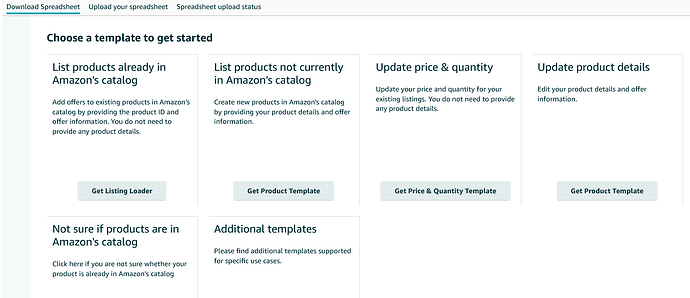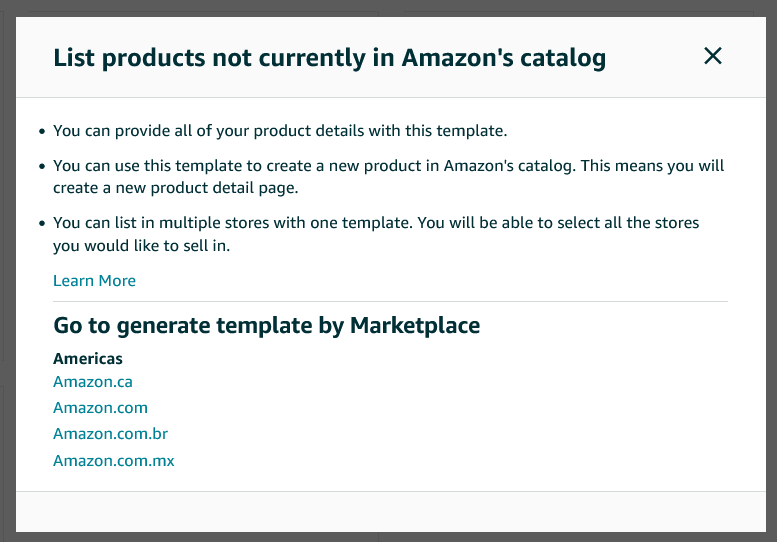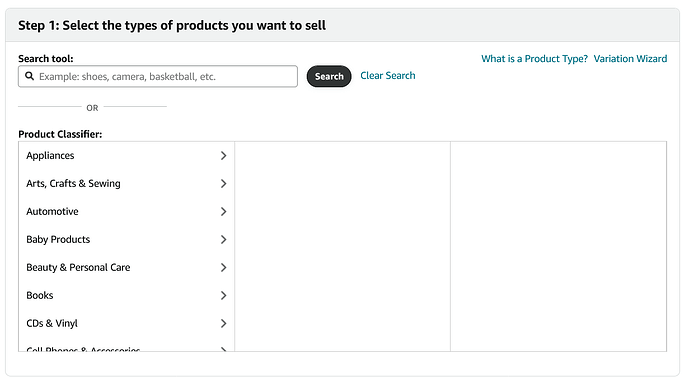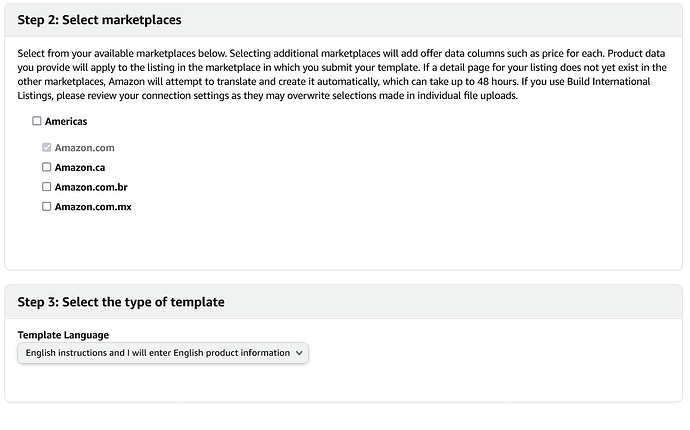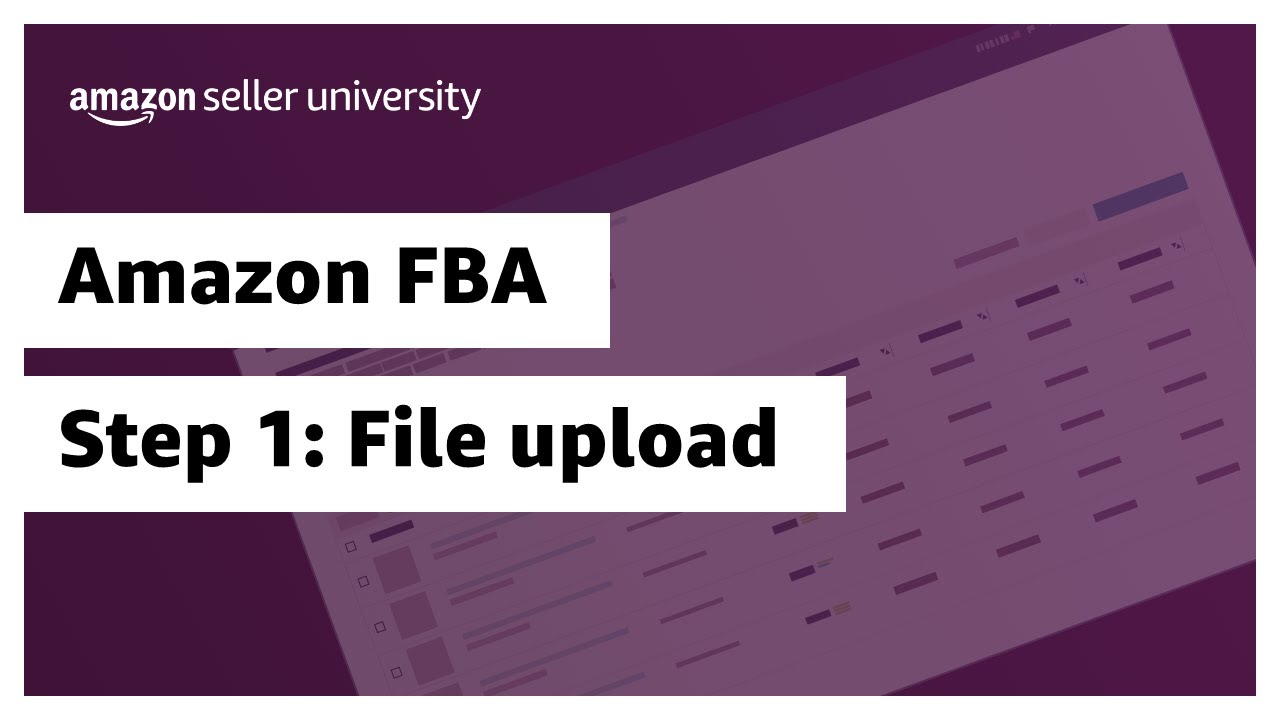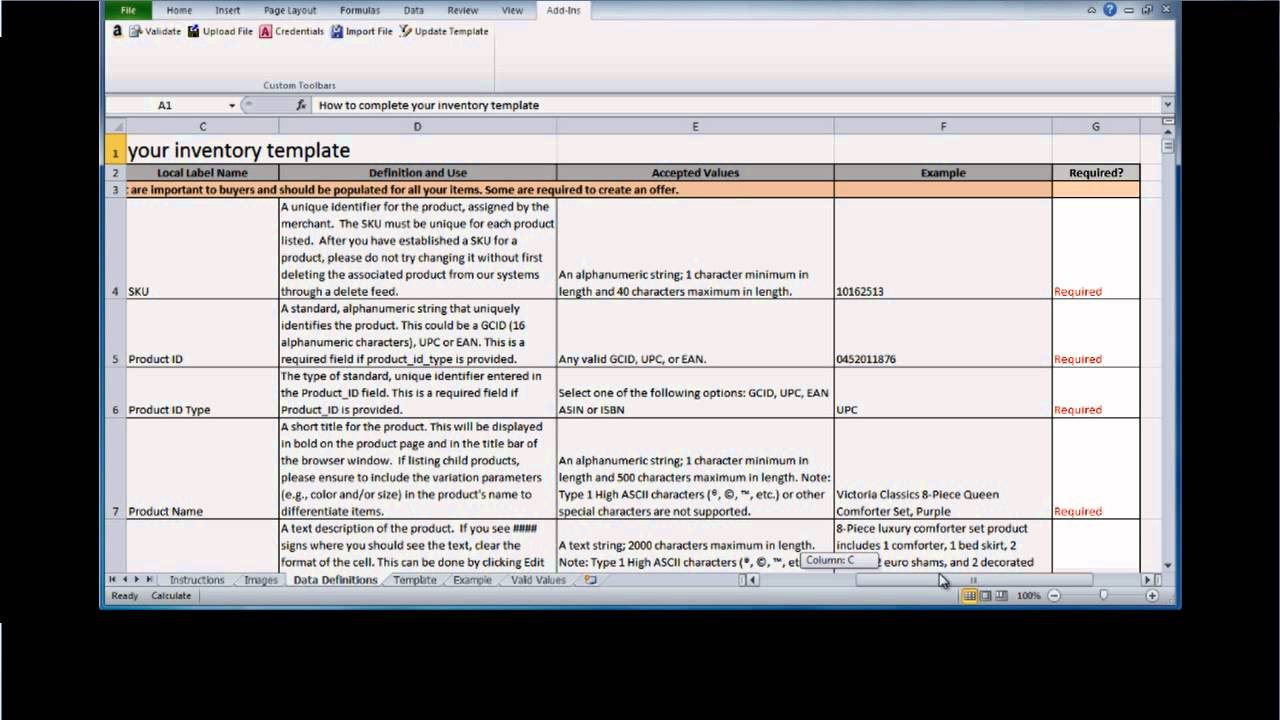Does the OSFE or SAS have a inventory flat file upload tutorial? I haven’t done it in a few years and it seems someone changed the browse node of our ASIN (missing along with rank etc) - the lazy method of opening a case and asking category/catalog team doesn’t seem to work.
Please advise.
4 Likes
3 bar Menu top left
Catalog > Add Products via Upload > Download Spreadsheet (tab)
Second widget > Click Get Product Templates button
From pop up screen > Select Marketplace to be added
We use the Product Classifier to go through the classifier tree to get to the “item type” we need.
After you select the “item type”, you can select all of the marketplaces or one or two or leave it on the original one you selected.
Then select the language you wish to have the file in.
When all is set, there will be a download file with the category node item type programed into it. If you are brand registered in that category node item type, then the brand will be automatically filled out in the template also.
Once you have your category specific template file and have opened it, if you have additional questions come back and asks those questions should you have any.
8 Likes
@Lost_My_Marbles  much appreciated!
much appreciated!
4 Likes
Alright template was easy enough to download.
Guessing just follow the instructions and fill in all required fields. This would obviously overwrite existing listing.
And I can’t just update the “Browse Data” tab which is already downloaded from the template.
IIRC just copy all values from the listing and then go back and make the changes manually?
I did one in the Osfe.
I don’t have the link at hand. But if you can check for my old posts, I did a step by step on how to fill a flat file for single product and variations
4 Likes
Yes … except beware of the template itself with the attributes on it. Some attributes will probably not apply to your item. Some attributes that you need might be missing. Definitely compare what you see on Manage Inventory Edit vs the template.
Correct … this is Amazon using for coding as is the Valid Values tab. The Template tab is the only tab that you will be working with. The first four tabs will give you some guidance.
The attribute Update Delete will be key to how the file is handled by Amazon. We do not use the Partial Update as we have seen poor results in getting the attribute changes that we need completed. A Partial Update only updates the attributes present on the file when it is uploaded.
Most of the time we do an Update. The Update function is suppose to remove all data on the listing and replace it with the new data. WARNING … using Update means you need to complete all attributes needed for the listing. When we have a listing that is showing an error code on the Manage Inventory Edit page because of a BOT change, we normally will use the Delete upload … wait for it to clear and then follow with an Update upload. This is the one where Amazon tells you to delete the listing, wait 24 hours and then re-upload the listing. We haven’t waited the 24 hours and still got results (but this could just be us being lucky).
If you are referring to copying into the template and then making the needed changes, then yes.
4 Likes
Is this the one? … Had to Google it to find it as the search function on NSFE limits to a year back.
How to create listings and variations using the Add Product and the File-Upload functions
4 Likes
SAS > NSFE
Every. Single. Time.
Thanks guys. What should be a quick catalog refresh and or catalog/category just looking at the historical node - and fixing it has become a never ending bot response issue. But all this helps.
Thanks guys!
4 Likes
WARNING
“Update” - updates all fields. So if you leave it blank, the update will leave the field blank
“partialupdate” - only updates the fields that have data in them
“delete” - deletes the whole SKU
6 Likes
That’s the one!
I need to update it. And bring it here.
I need to create a new family of products that will combine products with gtin and products with exemption. So I’ll have a chance to enhance the file with the new steps
But the bulk of it will remain unchanged
5 Likes
Another thing that will help out a lot of sellers is showing them how to correct a template when the coding of the set attributes is obviously wrong (working around the top 3 lines to adjust attributes and some of the set values). It use to be fairly simple but the last template we downloaded was giving us a bit of a challenge.
3 Likes
While the category is still missing performing the actual update was a cinch.
Some links for posterity:
https://sellercentral.amazon.com/help/hub/reference/201201070#mnd_2jc_jcb-9
https://sellercentral.amazon.com/help/hub/reference/1641
https://sellercentral.amazon.com/help/hub/reference/201467230
After downloading the category specific template - filled out the template according to example 6 from the examples tab, lines 52,53
Since no fields are being updated except the category/browse data - only the required fields mentioned immediately above. were filled in:
“SKU, Product ID, and Product ID Type, and set update_delete attribute to ‘PartialUpdate’. Only the fields with provided value will be updated while empty attributes will stay the same as previous value.”
Uploading the file is super easy.
Catalog > Add Products Via Upload > Upload Your Spreadsheet
Additionally, Selling Partner Support said that if no errors are displayed the system may accept the files but the changes may not reflect. And that category or browse nodes do have to be cleared by an internal team that only Brand Registry can contact NOT Catalog Team.
Just some additional notes. So now we wait and seeing that Brand Registry is super backed up - this is gonna suck some major ball$
Any mistakes I made should be highlighted for the children.
Obviously I didn’t do a full update because I wanted to see if a partial update would work and @Lost_My_Marbles was correct in that I had no success.
3 Likes
Well you never know until you try and it is good that you documented your experience.
When Amazon created the separate files update for price and quantity and update product details, we began seeing the partial update load successfully but never making it to the listing (at least for our listings). We also like having a completely field out template on hand to compare the next new category specific template file (that we download) to as we can catch attribute changes within the new file.
2 Likes
Update:
-
I did the partial update yesterday and assumed it would take some time to reflect.
-
Simultaneously, I’ve had a case open with Brand Registry since 05/03 - which is, apparently the proper team to escalate this to as discussed in prior comment.
-
Today 05/05 the correct node appears on listing without a BSR which I assume will auto propogate now that the listing has a browse node, over the next few days.
-
However, they missed the final sub node and even the variation that had the correct browse node on it seems to have been changed similarly.
So assume it was - Category > Sub Node 1 > Sub Node 2 > Sub Node 3 > Sub Node 4
Now the listing appears as Category > Sub Node 1 > Sub Node 2 > Sub Node 3 > Missing Sub Node 4
But at least the turn around is quicker than I thought - let’s see if the case (still pending) gets closed or not.
1 Like
Seems I have ranking and a browse node that is one sub browse node away from what I used to have - I don’t know if that’d affect my overall BSR - I won’t know until another month when I start ranking for major keywords.
The case is still pending so I’m assuming they’ll close it tomorrow or correct the single sub browse node themselves.
So all in all 5 days, whereas it should’ve been 2 days if I knew how to approach the right department.
This is, a Brand Registry issue and then gets deferred to an internal team through Brand Registry.
2 Likes